Installation and Usage
Installation
Check the releases tab on Github and download the relevant binary for your system and CPU architecture (if you don't know what that means, choose windows_x64).
The .zip file contains a self-contained executable of the app. No additional things need to be installed.
Windows
On Windows running the .exe should open the app inside a command prompt.
Linux
To unzip the archive:
unzip ftctui_v0.1.0_linux_x64.zip
You may need to manually mark it as an executable:
chmod +x ./ftctui
You may also need to run it manually from your preferred terminal emulator:
./ftctui
Usage
The app has a basic layout with 6 blocks, one of which is always selected.
You can select the next block with Tab / Right arrow, and the previous one with Shift + Tab / Left arrow.
| Block name | Function | Useful hotkeys |
|---|---|---|
| Debug | Shows network connection status and debug data | / |
| Teleop opmodes | Shows a selectable list of Teleop opmodes | K / Up arrow - move selection up, J / Down arrow - move selection down; Enter - Initialize / run / stop opmode |
| Auto opmodes | Shows a selectable list of Autonomous opmodes | K / Up arrow - move selection up, J / Down arrow - move selection down; Enter - Initialize / run / stop opmode |
| Robot status | Shows the robot's battery voltage, running opmode and any warnings | / |
| Active opmode | Shows telemetry data from the running opmode, if any | K / Up arrow - scroll telemetry lines up, J / Down arrow - scroll telemetry lines down |
| Gamepads | Shows info about our bound gamepads | / |
Pressing space at any point will stop or start the active opmode.
| Hotkey | Use |
|---|---|
| Tab / Right arrow | Select next block |
| Shift + Tab / Left arrow | Select previous block |
| K / Up arrow | Move selection up / Scroll up |
| J / Down arrow | Move selection down / Scroll down |
| Enter | Activate selected (initialize / run / stop OpMode) |
| Space | Activate current OpMode (run if initialized, stop if running) |
| Escape | Go back |
| Q / Ctrl + C | Quit |
| : | Open command bar |
Gamepads
To bind a connected gamepad to user 1, press the Option / Start button (the one just to the top left or left of the main buttons) and the Cross / A (bottom most) button at the same time.
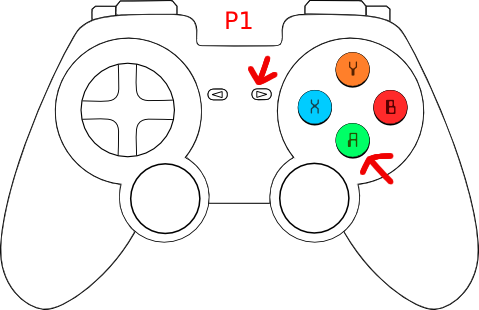
To bind a connected gamepad to user 2, press the Option / Start button and the Circle / B (right most) button at the same time.
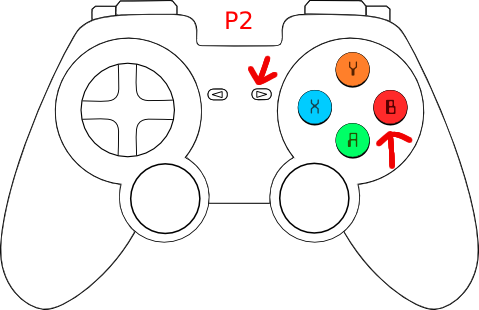
To unbind a connected gamepad, press the Option / Start button and the Square / X (left most) button at the same time.
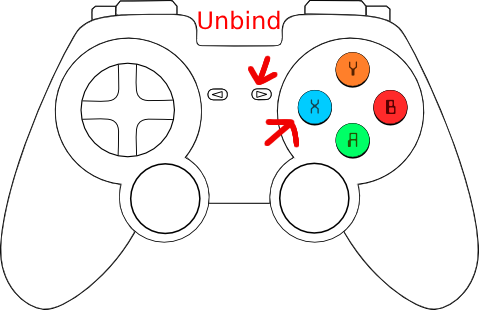
(The Triangle / Y (top most) button is planned for navigating the UI with a controller)